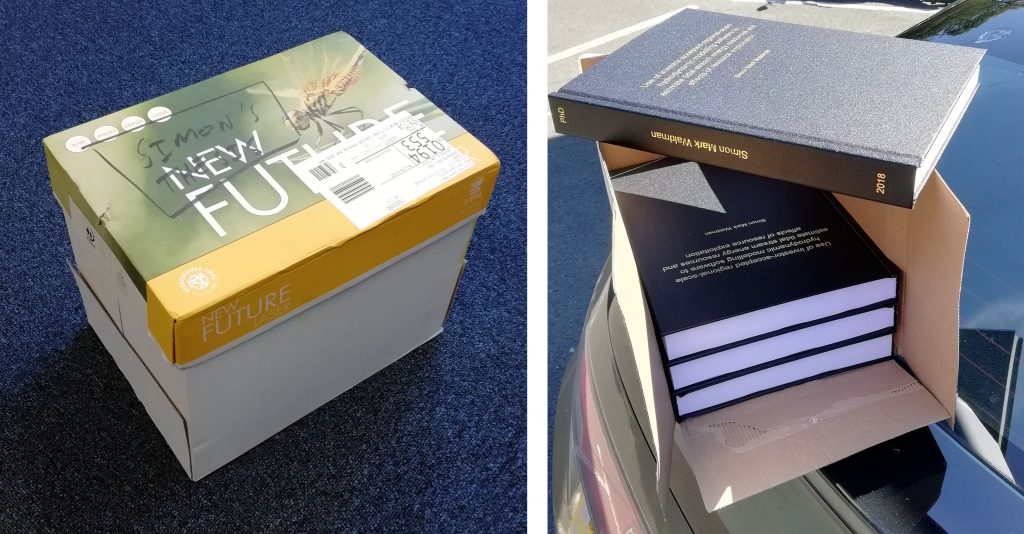When I started my PhD, one of the short-term goals that I set myself was to figure out how to efficiently read and annotate papers on a tablet – it’s much nicer than doing so on an upright screen, and more convenient and less paper-intensive than printing things out and then recording notes. I developed a nice workflow, and blogged about it elsewhere…
Since then things have changed a little due to software updates so, following a recent question on twitter as to how I do things, I thought I’d update the post and put it here.
To follow this method, you will need:
- Zotero – an open source reference management system. It’s similar to the better-known Mendeley, but a little less polished, and a lot less owned by Elsevier (with the associated potential for future lock-in).
- The Zotero Connector for your chosen browser. Firefox, Chrome and Safari are supported.
- Zotfile – an addon for Zotero.
- An Android tablet (I use a Nexus 9, but anything will do so long as it’s big enough to read a journal article on)
- A PDF reader and annotator for the tablet which complies with the standards for such things – not all do, and if they don’t then you’ll have trouble. I use EzPDF.
- Dropbox on the PC. A similar product (OneDrive, Google Drive, etc) could probably be used instead, but I have’t tried.
- Dropsync on Android, which keeps a given folder in sync between Dropbox and your tablet. I think the free version will do. Dropbox’s own Android client will not work for this any more, because the way that it passes a PDF to a PDF reading app doesn’t allow for annotations to be saved and passed back again.
I’m not going to explain how to set it all up – it’s mostly fairly self-explanatory. Here’s how I use it:
Step 1: Grabbing new articles
When the Zotero Connector is installed, and Zotero is running in the background, sites such as Google Scholar and ScienceDirect have an extra icon in the address bar. Clicking that icon saves the paper you’re looking at as a reference, and often manages to grab the PDF too. Sometimes you have to help out with the PDF, depending on how obtuse the publishers’ paywalls are being that day. These days Zotero is remarkably good at automatically extracting all of the article’s metadata, but it’s wise to check as it sometimes needs help – especially on items that are (for instance) reports published by commercial bodies and not part of established academic literature.
Immediately after importing a PDF into Zotero I normally mark it with an “_unread” tag. I have a saved search set up to show me everything with that tag.
Step 2: Sending an article to the tablet
With Zotfile properly configured, simply right-clicking on a reference and selecting “Send to tablet” causes a copy to be put in a designated folder on Dropbox. Within an hour (configurable), Dropsync will copy this to the tablet.
Step 3: Reading and annotating
On the tablet, I open the PDF in EzPDF. I read through it, inserting sticky notes or highlighting as I go. I don’t use the more advanced annotation features, because they don’t convert properly later. They don’t really add anything anyway.
Step 4: Back on the PC
After waiting long enough to be sure that Dropsync has synced (or doing so manually), I right-click on the reference in Zotero, select “Get from tablet”, and it’s grabbed back from Dropbox. Annotations are automagically extracted and put into a searchable Note. This includes text in the PDF that has been highlighted.
At this point I usually skim through these annotations, while the paper is still reasonably fresh in my mind, and write another note with a brief summary.
When writing
Zotero has good support for managing one’s citations and bibliography in Word, through a Word add-in. It can also export BiBTeX, although this has a few wrinkles that usually lead to a bit of manual editing.
There we go. I hope that’s helpful to folk, but please ask questions if anything is unclear!
 This term, in addition to my modelling work at Marine Scotland, I’m the instructor for two masters modules at ICIT (Heriot-Watt’s Orkney campus). This is my first experience of teaching, beyond the occasional seminar here and there, and I’m really enjoying it. I have a small group of interested students, who want to be there (I realise that this is a privilege of teaching postgrad), who ask intelligent questions… and that makes it really rewarding.
This term, in addition to my modelling work at Marine Scotland, I’m the instructor for two masters modules at ICIT (Heriot-Watt’s Orkney campus). This is my first experience of teaching, beyond the occasional seminar here and there, and I’m really enjoying it. I have a small group of interested students, who want to be there (I realise that this is a privilege of teaching postgrad), who ask intelligent questions… and that makes it really rewarding.